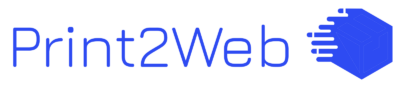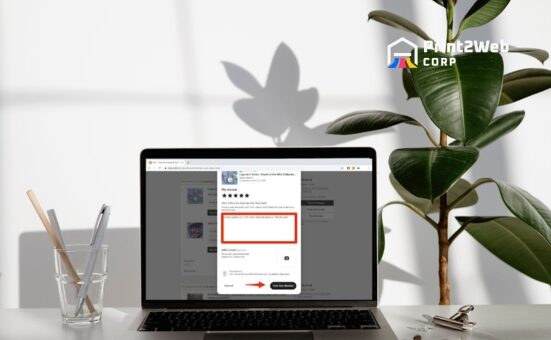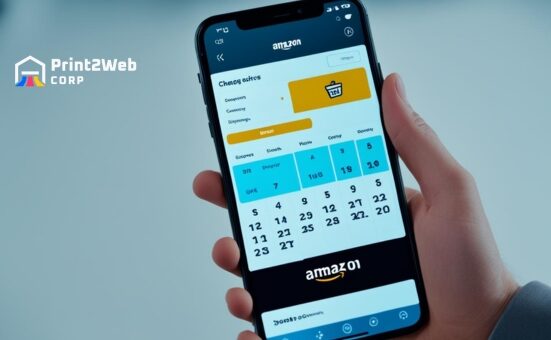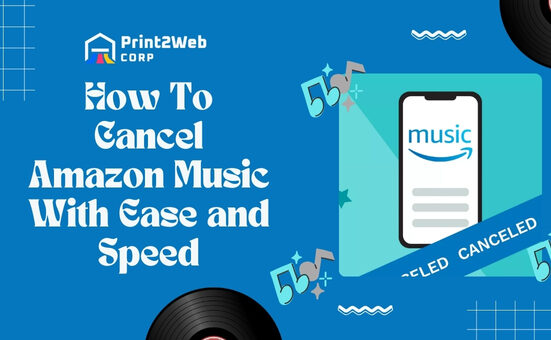If you’re wondering “How to Delete a Shopify Account & Cancel a Subscription?” you’ve landed in the right place. Deciding to close your online store is a big step, and it’s crucial you know how to do it correctly. But don’t worry! I’m here not just to guide you but also to reassure you that this process can be simpler than you think. Let’s dive into how you can wrap up your Shopify journey smoothly without leaving any loose ends.
To delete your Shopify account and cancel your subscription, first, log into your Shopify admin panel. Next, click on “Settings” at the bottom left corner of the page, then select “Account” or “Plan and Permissions,” depending on what version of the interface you’re using.
Scroll down until you see “Close Store” or a similar option- don’t rush; read through what closing means for your data. Once confirmed, follow through with the prompts – and that’s it! Remember, if you’re ever in doubt during this process, reaching out directly to Shopify’s support team is an excellent way to get personal guidance.
What You’ll Learn Here
- Clear instructions on how to delete a Shopify account.
- Concise steps are guiding you through Shopify subscription cancellation.
- Essential tips for preparation pre-deletion.
- How to handle third-party apps and domains prior to closure.
Considerations Before Closing Your Shopify Store
Firstly, why might someone consider deleting their Shopify account? It could be due to changing business models, moving on to another platform, or perhaps a decrease in online sales. Here are some of the things that should be considered:
- Financial implications: It’s important to factor in potential losses or profits during this transition period. Remember that after deleting your account, there will be no more income from the store.
- Data storage: Before blowing out that last virtual candle, ensure all essential data is saved elsewhere. This includes customer information, order history, and product details, among others.
- Third-party apps: You might have various apps linked with your store. You will need strategies for keeping them alive if still needed or getting rid of unnecessary ones completely.
- Inventory management: What happens to all unsold merchandise? An exit plan is necessary here, too.
Steps to Cancel Your Shopify Store?
Closing your Shopify store is a definitive action you might consider for various reasons, such as a change in business strategy, transitioning to another platform, or simply taking a break.

While it may seem daunting at first, the process is straightforward. Here are the necessary steps to take when you decide it’s time to close your Shopify store:
- Step 1: Sign in to your Shopify admin account to begin the closure process.
- Step 2: Navigate through your admin panel to locate Settings, then select ‘Plan’ to find options related to your subscription and store status.
- Step 3: Click on ‘Deactivate store’. You’ll find this option after exploring ways you could potentially pause or pivot instead of deactivating.
- Step 4: A dialogue box appears seeking feedback. Here, you’ll be asked why you’re closing your store. Provide your reason from the list; this helps Shopify understand user experiences better but doesn’t affect the closure process.
- Step 5: After selecting your reason and clicking continue, you will be prompted for one final security step – entering your password. This confirms that it’s truly you making this significant change.
- Step 6: Confirm by clicking ‘Deactivate now’. By doing so, you initiate the closure of your Shopify store.
After completing these steps, expect an email confirmation signifying that everything went through successfully and that your store has been officially closed.
Also Read: How to Change Amazon Password Easily? – Quick Guide
When to Pause a Shopify Store?
Deciding when to temporarily halt operations of your Shopify store is a strategic move that can benefit business owners during certain circumstances. One prime scenario for considering a pause is during extensive website redesign or restructuring.

During this period, halting sales temporarily can prevent customer confusion and potential dissatisfaction with service disruptions. Additionally, pausing can be an effective strategy if you’re planning extensive inventory updates or transitioning between suppliers. This downtime enables businesses to refine their product offer without affecting the customer shopping experience negatively.
Another critical juncture for pausing your Shopify store comes with personal emergencies or significant life events that require your undivided attention away from the business. In such situations, temporarily shutting down sales ensures you do not compromise on customer service standards due to limited availability.
Seasonal businesses or those dealing with highly fluctuating demand may also find benefit in pausing operations during off-peak times, thereby reducing overhead costs while planning strategies for peak seasons more effectively.
Understanding these pivotal moments and evaluating your store’s specific needs can guide you in making an informed decision about when to initiate a pause on your Shopify platform.
Steps to Pause a Shopify Store
Pausing your Shopify store is a flexible option for merchants who need a temporary break but plan to resume their online business in the future. This feature allows you to keep your store’s data intact while taking some time off from day-to-day operations. Whether it’s for strategic planning, personal reasons, or other circumstances that require you to step away momentarily, Shopify offers an easy way to pause your store without losing your work. Here’s how you can do it:
- Step 1: Ensure that you are logged into your Shopify account with store owner permissions since only the account owner has the authority to pause the store.
- Step 2: Navigate to the ‘Settings’ menu located at the bottom left corner of your Shopify admin dashboard.
- Step 3: Within Settings, find and click on ‘Plan’, which will direct you to options regarding your subscription and store status.
- Step 4: Look for an option labeled ‘Deactivate store’ or a similar variation and select it. This will lead you towards pausing options.
- Step 5: After selecting Deactivate or Pause, choose the ‘Pause and build plan’ (or a similarly named option) which allows you flexibility during your hiatus. It’s important to carefully review what functionality remains available under this plan as it may vary.
- Step 6: Finally, confirm your choice by clicking on ‘Switch to Pause and build’ or an equivalent button that finalizes pausing your store.
By following these steps, you can take a break from actively running your Shopify shop while keeping its data safe for when you’re ready to return.
Also Read: What is Dropshipping? Simplifying E-commerce Logistics
FAQs
Does deleting a Shopify account cancel the subscription?
Yes, deleting your Shopify account also cancels your subscription. However, it’s important to pay off any outstanding charges before doing so.
Does deleting a Shopify App cancel the subscription?
Not necessarily. Deleting an app from your store does not automatically cancel third-party app subscriptions. Check with each app provider for their cancellation process.
Can you permanently delete a Shopify account?
Absolutely! You can permanently delete your Shopify store following a detailed process that involves settling debts, backing up data, and confirming cancellation.
How do I cancel my Shopify subscription and get my money back?
Refunds depend on the specifics of your situation. You’d have to contact the support team directly for further assistance on this matter as Shopify doesn’t offer automatic refunds upon cancellation.
Also Read: eBay vs Amazon Showdown – Which Dominates for Sellers?
Conclusion
Understanding how to delete a Shopify account & cancel a subscription is a process that requires thoughtful planning and careful execution. It’s not only about the technical steps, it’s considering what this decision will mean for your business. It’s important to weigh up all the factors before you click that final button. Always remember that deletion is permanent.
So, take your time, back up your data, settle all outstanding charges, and ensure you review the differences between pausing or deleting an account. In summary, although Shopify offers great tools for online ventures, there are scenarios where you would need to leave; equipped with this guide, you’re ready if such a moment comes.