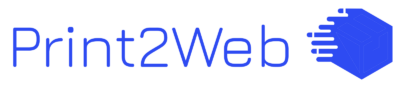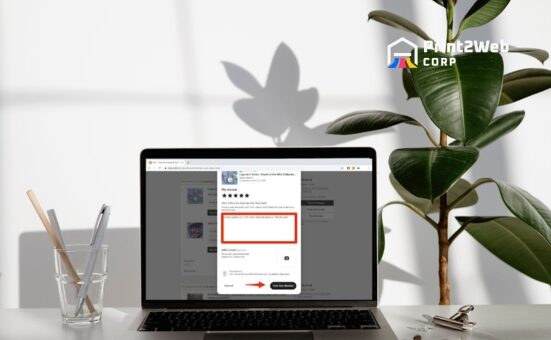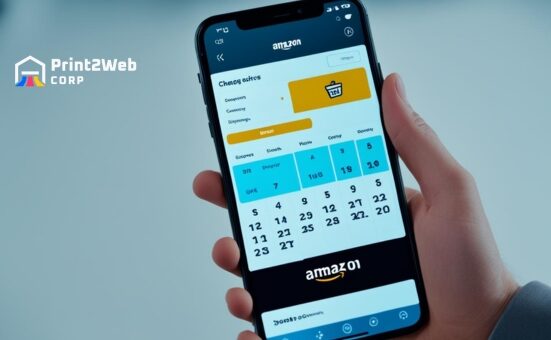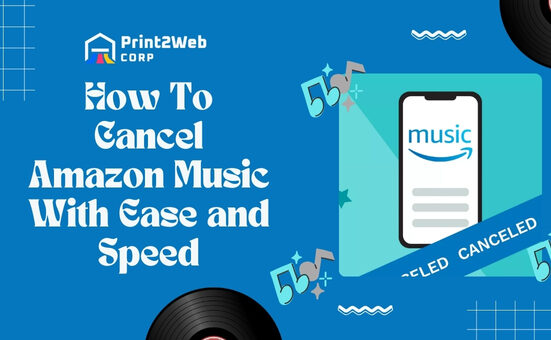Have you ever looked at your eBay profile and thought it was high time for a new picture? Well, you’re in the right place! Learning how to change eBay profile picture can give your account a fresh look and make your buying or selling journey even more exciting. Let’s dive into how you can update your image quickly and without any hassle.
Changing your eBay profile picture is easy and fast. First, log into your eBay account. Then, click on “My eBay” located at the top of the page. In this section, go to the “Account” tab, and select “Personal information”. Here you’ll find an option to edit your profile picture. Just click on it, upload the new photo you want to display, save the changes, and voilà! You’ve successfully updated your eBay look!
Highlights From This Guide:
- Effortless Step-by-Step Instructions: No confusion, just clear-cut steps!
- Mobile or Desktop Friendly: Tips tailored for any device.
- Avoid Common Pitfalls: Learn how to sidestep typical mistakes.
- Perfect Your Profile Look: Get the right specs for an awesome photo.
How to Change eBay Profile Picture on Desktop?
Your profile picture on eBay is a way of personalizing your account and making it more recognizable to other users. Whether you’re a buyer or seller, updating your profile photo can enhance your presence on the platform.

Here’s a simple guide to changing your eBay profile picture when using a desktop computer:
- Step 1: Visit the eBay website and sign in with your credentials.
- Step 2: Move your cursor over your name at the top-left corner of the homepage. This should reveal a drop-down menu.
- Step 3: Click on your current profile photo or avatar icon, which takes you to your profile page.
- Step 4: On your profile page, look for and select the “Edit profile” option.
- Step 5: Within the edit mode, locate and click on the pencil icon which is typically situated in the upper right corner of where your current profile picture is displayed.
- Step 6: Browse through your files and select a new photo that you would like to upload as your profile picture. Make sure this image adheres to eBay’s guidelines for acceptable images.
- Step 7: After selecting and adjusting (if necessary) your new picture, confirm by clicking “Save” to finalize changes.
These steps provide a straightforward way of updating and customizing how others see you on eBay’s platform, ensuring that you can refresh how you present yourself online easily.
How to Change eBay Profile Picture on a Smartphone?
Below are simplified steps that cater to both Chrome and Safari browser users, ensuring you have a smooth experience in personalizing your eBay profile directly from your phone.

- Step 1: Open your preferred browser (Chrome or Safari) on your smartphone and visit the eBay site.
- Step 2: Tap on the menu icon, and navigate to ‘My eBay‘ to access account settings.
- Step 3: Within the account dashboard, select ‘Personal Info’ after verifying your identity with login details if prompted.
- Step 4: From here, switch the view to desktop mode by selecting the option through the browser menu, usually found as three dotted icons.
- Step 5: Look for ‘Edit Profile’ under your name displayed at one corner of the screen.
- Step 6: Press the edit (pencil) icon next to your profile picture slot and choose a new picture file from your smartphone’s gallery or camera roll that you’d like as your new profile image.
- Step 7: Confirm changes by tapping ‘Done Editing’ thereby saving all modifications made.
Condensing these steps reduces repetition yet captures all essential actions needed for changing an eBay profile photo via mobile—a convenience not confined by location or device type.
Can I Change Profile picture as a seller on eBay?
As a seller on eBay, you have the flexibility to personalize your profile, including the option to update your profile picture. This form of customization allows you to present your brand more effectively to potential buyers, making your store stand out. Changing your profile picture can be easily done through the Account settings in your eBay dashboard, where you can upload a new image that reflects either your personal identity or business brand.
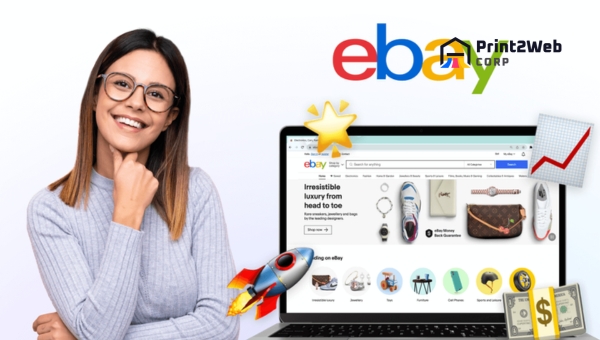
Having an up-to-date and recognizable profile picture is crucial for building trust and reliability among customers. It provides a visual identity on eBay’s platform, making it easier for buyers to remember and return to your shop. Whether you’re looking for a fresh start or just want to keep up with rebranding efforts, updating your profile photo is a simple yet impactful way to maintain relevance and attract more customers on eBay.
FAQs
How do I remove my profile picture from eBay?
To eliminate your profile image from eBay, go to the account settings section, click on the personal information tab, and then look for the option that allows you to edit or remove your current profile picture. Follow the prompts to successfully remove it.
What size is the eBay profile picture?
The ideal dimension for an eBay profile picture is 150 x 150 pixels. This ensures clarity and proper visibility on various devices.
What image is best for eBay?
For an optimal presentation on eBay, use high-resolution images with natural lighting, minimal background distractions, and clear views of the item. Ensure that the primary focus is well-centered and showcases the product accurately.
What are the rules for pictures on eBay?
eBay mandates that pictures must be at least 500 pixels on the longest side, cannot contain borders or text overlays (exceptions apply for watermarks), must accurately represent the item being sold, and should not include misleading or irrelevant images. Always refer to their latest guidelines as these can be updated.
Conclusion
I’ve walked you through the steps to change eBay profile pictures making your user profile stand out. Remember, a fresh photo can enhance personal branding and trust with buyers. By following my simple guide for desktop and mobile updates, you ensure a smooth transition to a new profile picture.
Keep in mind optimal image specs and common mistakes to avoid any issues. Refreshing your eBay account’s look is an easy task that can have a significant impact on your online presence.