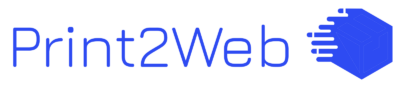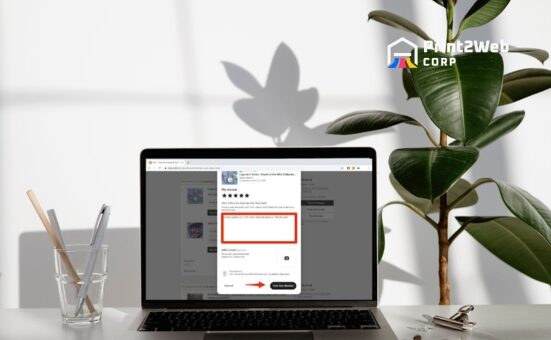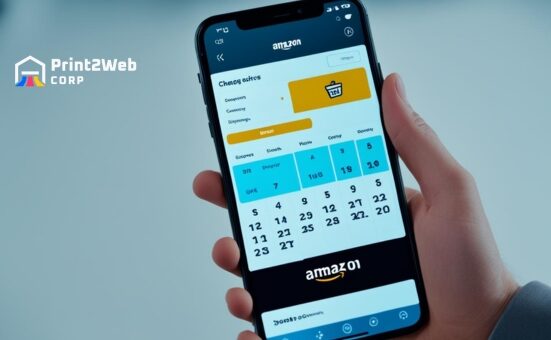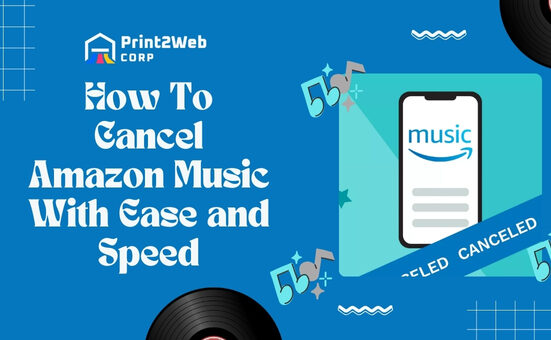Have you ever felt like your Amazon account could be safer, or maybe it’s time to shake things up a bit with a new password? If you’re nodding yes, then figuring out how to Change Amazon password is exactly what you need.
But why would you want to change it? Maybe you’ve got a niggling feeling that somebody else has discovered your old one, or perhaps it’s just been way too long since the last update. Whatever the reason, I’m here to guide you through every single step of updating that all-important key to your online shopping kingdom.
If you’ve forgotten your old password or simply want to update it for peace of mind, changing your Amazon password is easy. The process involves going into the ‘Login & security’ section of Your Account settings, where there are options to edit and save a new secure password. Just make sure that any new one you create is tough for others to guess but easy enough for you to remember.
What You Shall Learn From This Post:
- Straightforward steps for setting up a new Amazon password
- Easy-to-follow instructions for both phone and desktop users
- Tips on how to regain access if locked out
- How two-factor authentication can add an extra layer of protection
- The importance of using a reliable password manager
Step-By-Step Guide on How to Change Your Amazon Password
In the digital world, changing your passwords frequently ensures maximum security for your online accounts. It’s the same with Amazon. Whether I’m a regular shopper or an occasional buyer, my account safety is my priority.
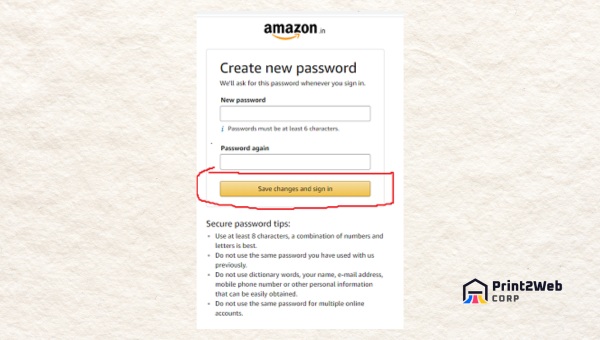
The process to change Amazon password is simple and easy to follow.
Changing Your Amazon Password: For Android And iOS App Users
Changing your Amazon password on a mobile device can be done in a few steps. Regardless of whether you’re an Android user or an iOS user, here’s a full breakdown:
- Open your Amazon App.
- Click on ‘Menu’ (three horizontal lines) at the bottom right corner.
- Tap on ‘Your Account’.
- Scroll down and find the section ‘Login & Security‘.
- Find and tap on ‘Edit’ next to Password.
- User will be prompted for their current password and enter it.
- Enter the new desired password in the New Password space, followed by reconfirming it in the Confirm New Password space.
- Tap Done at the top-right corner to confirm changes.
Tweaking Your Login Information on Desktop: Change Amazon Password
If you’re someone like me who prefers using a desktop for most tasks, change Amazon password can be pretty quick.
- Visit amazon.com and log into your account.
- Navigate to the top right corner of the screen and hover over ‘Accounts & Lists,’ then click on ‘Your Account’ in the dropdown menu.
- On the new page, under the ‘Login & Security’ box, click on ‘Edit’ beside Password.
- You will need to type in your current password before entering your new one and confirm it.
- After confirming your new password, click on ‘Save Changes.’
Changing passwords is good, but ensuring an extra layer of protection is even better.
Also Read: Landscaping Business Startup Guide: Create Your Success
Going The Extra Mile For Safety: Two-Factor Authentication on Amazon
In my quest to ensure the utmost safeguarding of my account, I realized that change Amazon password may not be enough. So, for an added layer of security, I decided to enable two-factor authentication on Amazon. This feature helps boost security by verifying I’m trying to access my account.

Enabling two-factor authentication on Amazon is like having a secondary lock for your digital belongings. After you input your password, which is the first verification layer, the platform will ask you to verify your identity again.
This could be through a unique code sent to your mobile phone or an authenticator app—a double-check that ensures only you can access your stuff. It is a smart move for someone who treats their online safety seriously!
Why a Good Password Manager is Necessary?
Remembering so many passwords can sometimes become cumbersome, which leads to using simpler passwords that are easily guessable by someone trying to gain unlawful access to one’s account – However:
- With a password manager tool that securely stores all those tricky combinations for me, I don’t have to worry about forgetting them or making them too easy since the tool remembers it all!
- It generates strong random passwords for each of my accounts, ensuring they are unique and robust against unauthorized attempts.
- Most importantly, when I change my Amazon password (or any, for that matter), all changes are updated automatically in real time by simply syncing across devices.
Also Read: Amazon Freevee: Uncover How This Streaming Works!
FAQs
How can I change my Amazon password?
To change your Amazon password, log in to your account, go to ‘Your Account’ settings, select ‘Login & security,’ click the ‘Edit’ button next to Password, and follow the prompts.
How to change your password?
To update it, navigate to the account settings of the website or app you’re using. Look for a section titled ‘Security’ or ‘Password’, then input your current one followed by a new selection as directed.
How do I change my Amazon Login?
Changing your login means updating your email or mobile number. For that, access ‘Login & security’ in your Amazon account settings and edit the relevant information.
How do I reset my Amazon password without a phone number?
If you don’t have a phone number linked to your account, choose “Forgot Password” at sign-in and follow the steps using your email for verification instead.
Also Read: When Does Walmart Restock? Insider Tips for Availability
Conclusion
Updating your login details is all about staying one step ahead of potential risks. Keeping your Amazon account secure by frequently changing the password and adding two-factor authentication may seem like a small action, but it can have a huge impact on protecting your personal information.
Let’s not forget that employing a good password manager can simplify this process while enhancing security. It’s always better to be safe than sorry, so take a moment, follow these steps, and give yourself peace of mind knowing that your Amazon account is well-guarded.